





These production tips and tricks are designed to help you make the most of your music. Covering everything from mic technique to post-production, we hope you find them useful.
If there’s a topic you’d particularly like to see covered then please feel free to get in touch




Industry news, useful links and what’s going on at Tenth Egg
© Tenth Egg Productions 2008




A different approach to music production.

music mastering

Tips and tricks from our engineers to help you with your music making



We've probably all have a favourite reverb plugin or processor that we know and turn to time and time again. Once you've figured out that this preset works well for drums and that one's good for vocals it can be very tempting to reach for them almost as a default during mixdown. The problem with this is that our productions can end up sounding samey and we miss out on the creative possibilities that reverb offers. A selection of great presets is still a good place to start, after all we don't want to be auditioning hundreds of options each time, but with a little effort we can expand our sound palette and create reverbs that are unique to our individual productions.
What I'm going to suggest in this production tip is that you experiment with making your own reverbs by capturing the acoustics of real environments using a program like Apple's Impulse Response Utility. If you don't want to go quite that far a good alternative (and complement) is to start tweaking the existing presets in your reverb processor. The principal variables here tend to be reverb time, pre-delay, early reflections/reverb balance, high frequency damping and density.
Reverb time: usually a value in seconds, sets the decay time for the reverb. An 'ambience' preset will tend to be less then a second, 'rooms' around 1-3 seconds and 'halls' 2 seconds plus. Generally the more up-tempo your track the shorter the reverb time that will work without confusing the mix.
Tip 11 : Create your own Reverbs


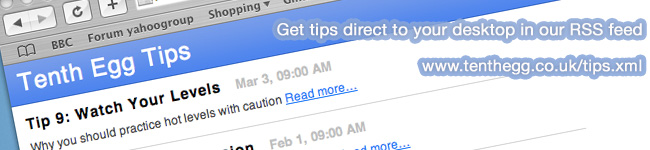


Once you get the hang of the process it can become quite addictive. This is now something that we do all the time when we're out on a location recording session, especially if we anticipate doing any additional overdubbing back in the studio. By capturing the acoustics of the original location venue we can mix in studio recorded elements more believably by applying our convolution reverb. And you don't have to restrict yourself to capturing real spaces, you can even use much the same process to capture your favourite presets from hardware reverb units (guitar effects pedals, amps etc.) and turn them into plug-ins.
Want more? Read all our production tips at: www.tenthegg.co.uk/tips/archive or subscribe to the RSS feed to get new tips direct to your desktop: www.tenthegg.co.uk/tips.xml
Pre-delay: you'll probably find pre-delay settings for both reverb and early reflections. Essentially the control (usually measured in milliseconds) allows you to place a small delay before the reverb/reflections kick in. Essentially this mimics the delay between sound leaving the source and bouncing back off a wall or other surfaces, the bigger the room the longer the pre-delay. It also allows you to separate the reverb slightly from the original audio which can help retain clarity in the mix.
Early reflection/reverb balance: determines the relative level of reverb and early reflections. Typically more defined reverbs like ambiences are slightly weighted towards early reflections and more diffuse 'church' type presets will favour reverb.
High frequency damping: Along with low frequency damping, high-cut, low-cut and integrated EQs these controls allow you to shape the tonal balance of a reverb, cutting off top end for a warmer sound or damping down the bass for extra clarity.



Density: determines the number of reflections within a given time period. Low density setting tend to produce noticeable patterns of reflections which sound more like echos, whereas a high setting will provide a smoother reverb decay.
It's worth playing around and becoming familiar with what each of these do to the sound so that when the time comes to create something specific with a reverb you'll have a better idea what to tweak. You can get quite mathematical when it comes to working out what settings will work best, matching reverb times to the tempo of the track etc. but as ever the best approach is to go with what sounds right.
But what about creating your own reverbs from scratch?
As reverb units have evolved and processing power increased, so the the algorithms driving them have become increasingly complex, creating ever more realistic results. The advent of convolution offered for the first time the possibility to 'capture' the acoustic characteristics of a space and model them to create a reverb preset which you could then load into your processor. A convolution unit works by taking recording an impulse response (a short sample spike played back through a speaker positioned where the performer would be and a stereo pair to capture the resulting ambience) and compares this with the original sample to determine the difference and apply this to any incoming audio. Software like Syntrillium Software's Cool Edit Pro (now Adobe Audition) have offered convolution tools for years and Apple jumped onboard in Logic 7 with the Space Designer plug-in. It's never been easier to experiment with creating your own reverbs and I'm going to quickly run through how to use Apple's Impulse Response Utility to create a unique Space Designer preset.
So for this you'll need an acoustic space that you want to capture, preferably with a pretty low background noise level (any traffic noise etc. will distort your sample), a stereo pair of microphones and a means of getting that audio into your mac. You'll also need a speaker with a fairly full frequency response which you'll be using to generate your impulse audio.
Place your speaker where you would position a performer and then arrange your stereo pair of microphones to capture the room ambience. On your mac open up Apple's Impulse Response Utility and select the 'Stereo' confirguration from 'New Impulse Response Project' popup. Setup your inputs so that the left and right mic signals correspond to the labels in the project window and click the 'test tone' box to 'on' so you can setup your levels using the test tone. To get a decent signal to noise ratio it's a good idea to turn your speaker up pretty loud so the gain on the mic pre-amp's gain doesn't have to be too high. The only other setting to be concerned with is the 'Reverb Time' which you should set to roughly the reverb decay time of your recording room.
When you're all set up, simply engage recording by clicking the 'R" buttons and hitting 'sweep'. Impulse Response Utility will then generate a 10 seconds sine wave sweep to cause the recording room to reverberate across the frequency spectrum. When recording has completed just hit the 'deconvolve' button and the software will compress this long recording into a short impulse response that can be loaded into a reverb unit like Logic's Space Designer. In fact you can create a new Space Designer preset from within Response Utility by clicking the 'Create Space Designer Setting' bottom at the bottom left of the window.

Logic’s PlantinumVerb features all the main variables mentioned, plus a whole lot more. Try switching between a couple of different presets in your reverb plugin of choice and watch which settings change.

